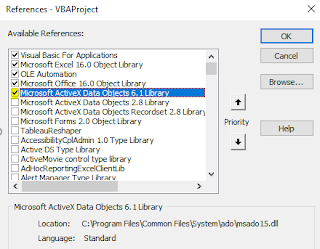All you need to know about the Google Data Studio
Google data Studio(GDS) is based on SaaS(Software as a service, cloud-based) model and in my first look it is a neat and clean visualization tool primarily focused on Google data sources. So for businesses who are into google analytics or Google products can create great visualizations in minutes using DATA STUDIO. It is a free tool for now and is still in beta version. Other than google providers GDS can connect to CSV and databases like MySQL, PostgreSQL .For all other data sources, there are third-party community connectors available. URL: https://datastudio.google.com/u/0/navigation/reporting The look and feel are similar to other Google products like Google Sheets & Docs and all the reports created are saved in google drive. Here goes the list of features that I liked the most in GDS 😊. Easy to share the reports and works similar to file sharing in google drive(even edit permission is possible). Easy to copy the reports and any reports can be used as a template ...